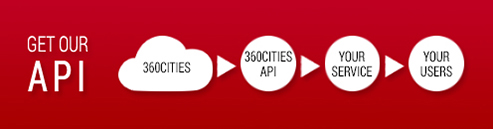Help Guide
Search our Help Guide
Lightboxes
Our Lightboxes feature allows you to save your favorite panoramas directly from our search results in folders you create and name. You can then share your Lightboxes with colleagues, review your selections later, or purchase them directly using our shopping cart.
To create and use Lightboxes:
- Log in to your Licensing Account, or create one easily if you don’t have one already. Just go to "Sign Up/Sign In" in the header > click on GET A NEW LICENSING CUSTOMER ACCOUNT. Currently you need to be logged in to create and use Lightboxes.
-
Search our panorama collection by location, keywords, tags, etc. When you see a panorama that you want to save, click on the pin icon inside the panorama tool menu as shown here:
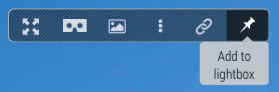
-
When you are logged in, by default you'll have a Favorites Lightbox all ready to use.
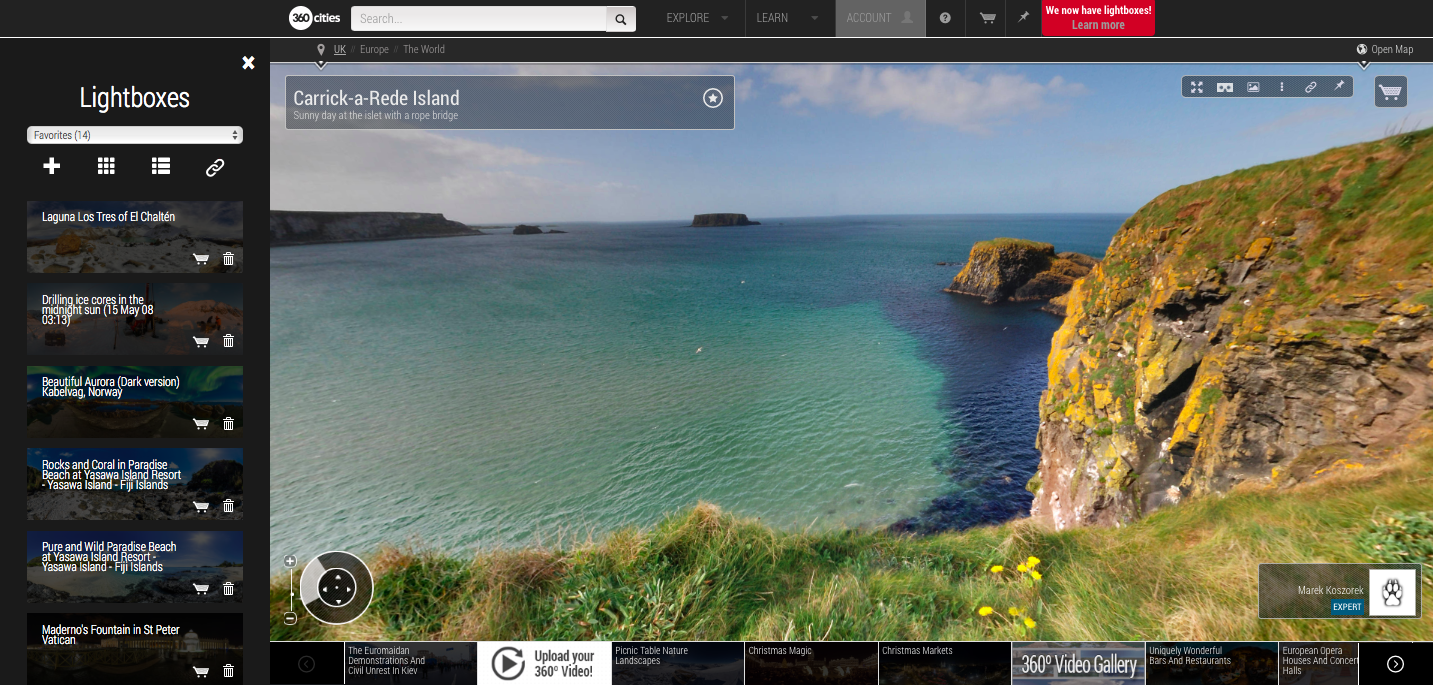
-
You can choose to use just your Favorites folder and add as many selections to it as you like, or you can create as many new Lightboxes as you like easily by clicking on the '+' icon and adding titles and descriptions:
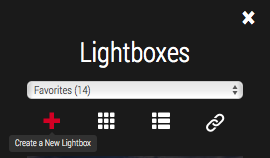
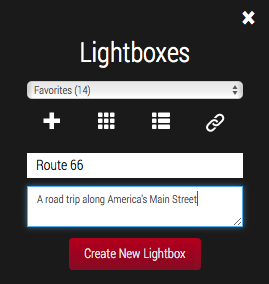
- Add any panorama to any Lightbox by clicking on the pin icon inside the panorama. It will be added to whichever Lightbox is selected.
-
Share a Lightbox by clicking the Share icon and copying its URL. Or share it via your favorite social media platform.
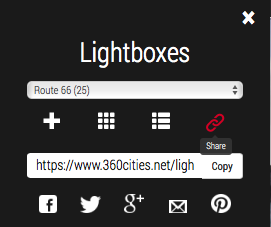
-
View all your Lightboxes by clicking ‘My Lightboxes” in the main menu or the Lightboxes sidebar.
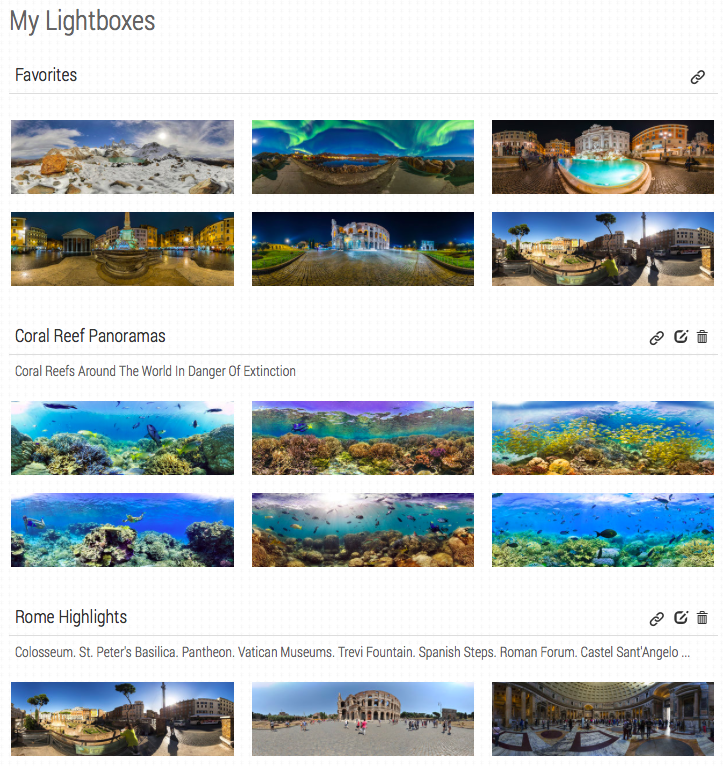
-
To license an image, click the shopping cart icon and then select your usage category, subcategory and license duration to add that panorama to your cart.
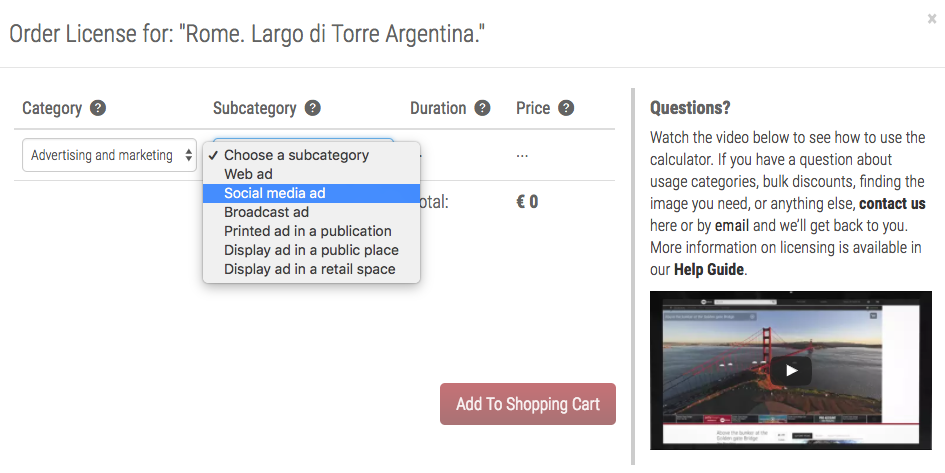
-
When all the panoramas you want to license are in your shopping cart, click the cart icon to review your order and purchase and download your selections.